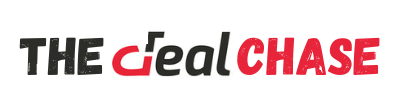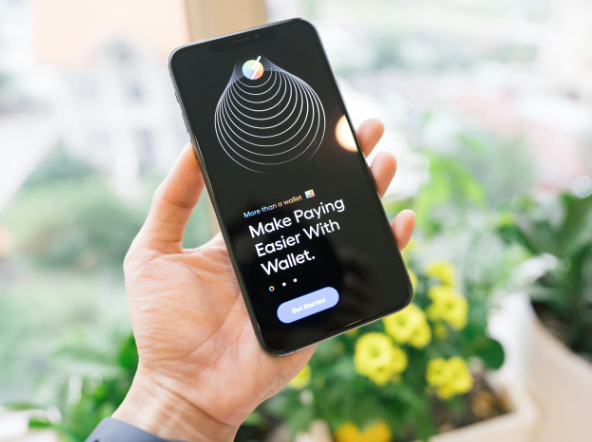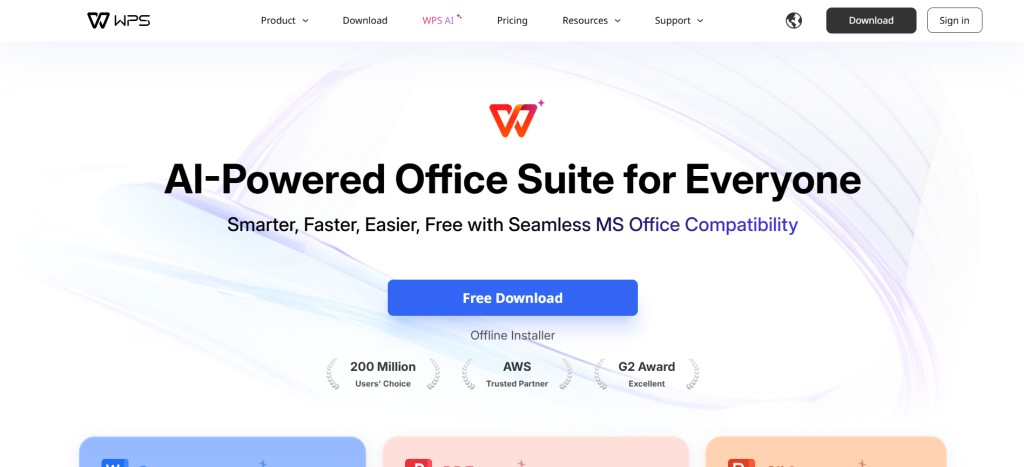
Are you tired of paying hefty fees for office software that you barely use? Say hello to WPS Office, the ultimate solution for anyone looking for a reliable and efficient office suite without breaking the bank. Whether you’re a student, professional, or just someone who needs to create documents on-the-go, WPS Office has got your back. This free office suite packs a punch with tools that rival paid alternatives and offers seamless compatibility across all devices. Ready to explore how this powerful suite can elevate your productivity? Let’s dive in!
Features and Benefits of WPS Office
WPS Office stands out with its user-friendly interface. Navigating through documents, spreadsheets, and presentations feels seamless.
One of its key features is the tabbed document interface. This allows users to open multiple files simultaneously without cluttering your workspace.
The suite includes a powerful PDF editor as well. You can convert, edit, and annotate PDFs easily—ideal for students or professionals alike.
Cloud integration enhances accessibility too. Save your work on platforms like Google Drive or Dropbox for easy access across devices.
Another highlight is the rich template library. Whether you need a resume or an invoice, WPS Office offers a variety of ready-made options that save time and effort.
WPS Office also supports various file formats including Microsoft Word and Excel formats which ensures compatibility in diverse working environments.
Compatibility with Different Devices and Operating Systems
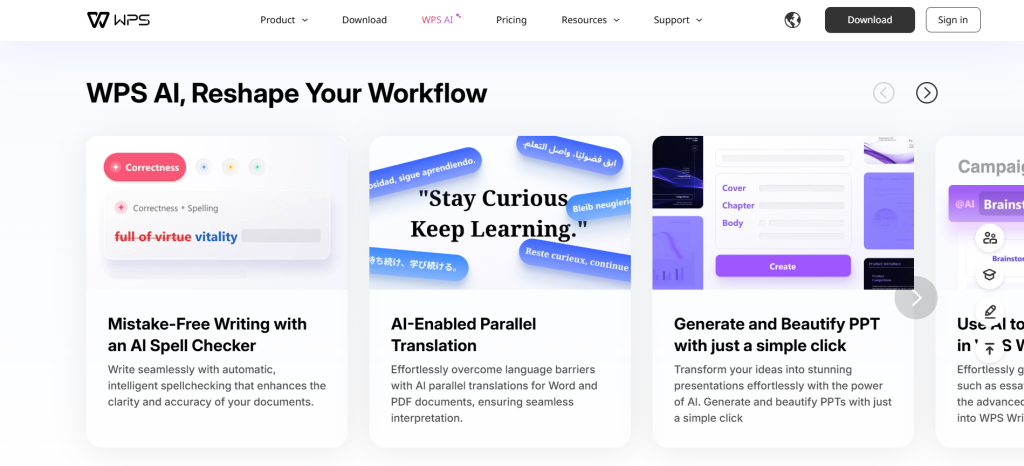
WPS Office shines in its compatibility across various devices and operating systems. Whether you are using Windows, macOS, Linux, Android, or iOS, this office suite has got you covered.
Seamless integration is a hallmark of WPS Office. Users can easily switch between devices while accessing their documents without any hassle.
The app’s responsive design ensures that it runs smoothly whether on a desktop or mobile device. The interface adapts to different screen sizes, providing an enjoyable user experience.
Moreover, cloud support enhances accessibility further. You can save your files online and access them anytime from any device with internet connectivity.
This versatility makes WPS Office an excellent choice for users who juggle multiple platforms daily. Enjoy productivity without limitations!
How to Download and Install WPS Office
Downloading and installing WPS Office is a breeze. Start by visiting the official website where you can find the latest version available for free.
Choose your device type: PC, Mac, or mobile. Each option provides clear download links tailored to your operating system. For PCs, select between Windows and Linux versions based on what you’re using.
Once you’ve clicked the download link, follow any prompts that appear on your screen. The installation file will save to your designated folder.
Open the downloaded file to initiate installation. Simply follow the step-by-step instructions provided in the setup wizard—it’s straightforward and user-friendly.
For mobile users, head over to Google Play Store or Apple App Store. Search for “WPS Office” and tap “Install.” After a quick download, you’re ready to go!
Using WPS Office: A Step-by-Step Guide
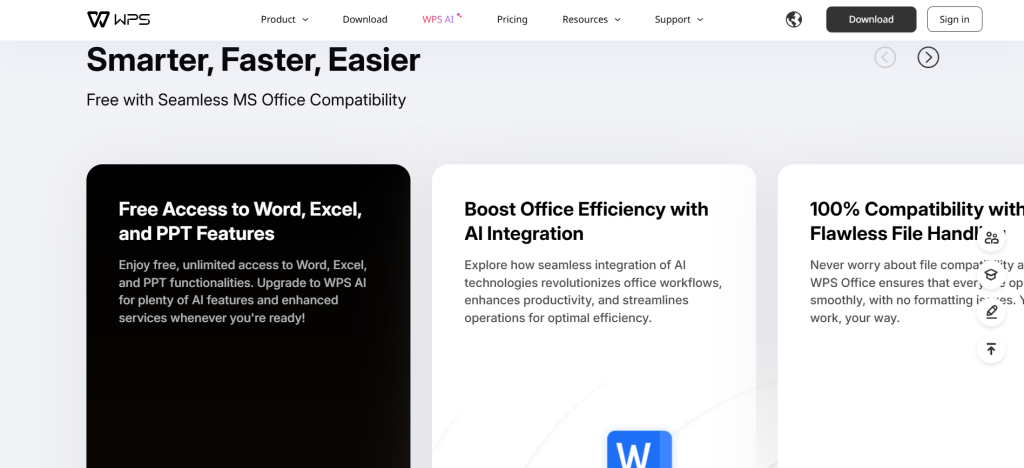
Getting started with WPS Office is straightforward. After installation, launch the application and explore its user-friendly interface.
You’ll find three main components: Writer, Presentation, and Spreadsheets. Click on any of these to start a new document or open an existing one.
Creating a document in Writer is as simple as clicking “New Document.” Use the toolbar at the top for formatting options like font size, color, and alignment.
For presentations, select “New Presentation.” You can choose from various templates that suit your needs. Customize slides effortlessly by adding text boxes or images.
In Spreadsheets, click on “New Spreadsheet” to analyze data efficiently. The functions are similar to Excel but streamlined for ease of use.
Save your work regularly using the cloud option for easy access across devices. Enjoy seamless editing whether you’re working from home or on-the-go!
Advanced Tips and Tricks for Maximizing WPS Office
To truly harness the power of WPS Office, delve into its cloud storage features. Sync your documents across all devices effortlessly. This ensures you access your work anywhere without losing valuable edits.
Master keyboard shortcuts to speed up your workflow. For example, use Ctrl + N for a new document or Ctrl + P to print instantly. These small changes can save you significant time in the long run.
Explore templates available within WPS Writer and Spreadsheets. Whether you’re creating reports or presentations, starting with a template can enhance creativity and maintain professionalism.
Utilize the built-in PDF tools for easy conversion and editing of files. Transform Word documents into PDFs seamlessly, retaining formatting throughout.
Regularly check for updates in WPS Office settings. New features often roll out that can improve functionality and user experience significantly—keeping your software at peak performance is essential!
Comparison to Other Office Suites
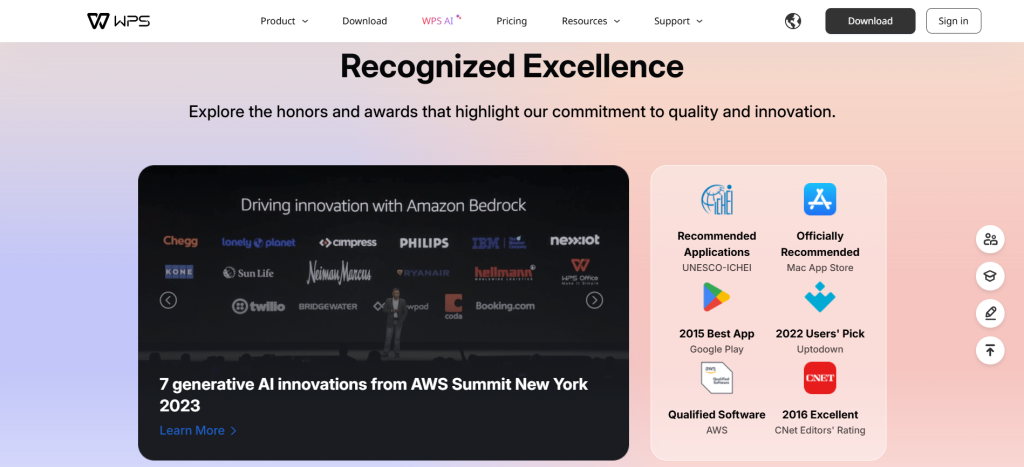
WPS Office stands out in a crowded marketplace of office suites. Unlike Microsoft Office, which often requires hefty subscription fees, WPS offers a robust free version that caters to most users’ needs.
Google Workspace is another popular option, but it relies heavily on internet connectivity for full functionality. WPS operates smoothly offline as well, providing flexibility for those who may not always have access to the web.
When comparing user interface design, WPS strikes a balance between modern aesthetics and intuitive navigation. This makes it accessible even for those less tech-savvy.
For compatibility with file formats, WPS excels by supporting various extensions like .docx and .xlsx without any issues. Many competitors struggle in this area or require additional plugins.
Choosing the right office suite depends on individual requirements; however, WPS’s unique features make it a serious contender among its peers.
Conclusion
WPS Office stands out as a versatile and user-friendly office suite that caters to all your document needs. With its rich features, seamless compatibility across devices, and the ability to download it for free on both PC and mobile, it’s an ideal choice for students, professionals, and casual users alike.
Whether you’re drafting a report in Writer, crafting a presentation with Presentation or crunching numbers in Spreadsheet, WPS Office provides robust tools designed to enhance productivity. The installation process is straightforward, making it accessible even for those who may not be tech-savvy.
By exploring advanced tips and tricks available within WPS Office’s ecosystem, you can unlock new levels of efficiency. Plus, when compared with other office suites on the market today—many of which come at a premium price—WPS Office offers exceptional value without sacrificing quality.
The journey into using WPS Office begins by simply downloading the software from their official website. Once installed on your device of choice—be it Windows PCs or Android phones—you’ll find that elevating your work has never been easier.
With such comprehensive capabilities under one roof—and no financial burden attached—it’s easy to see why many are turning towards [OFFICIAL] WPS Office-Free Office Download for PC & Mobile as their go-to solution for office tasks. Dive into this powerful suite today and experience how it can transform your workflow!